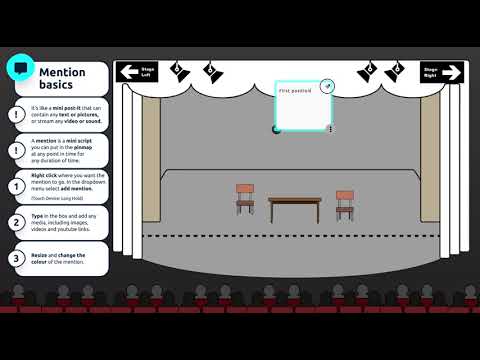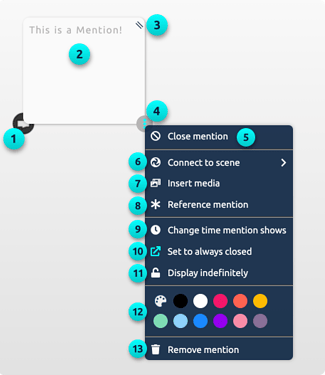Mentions
Mentions are time-based notes within your pinmap. They are visible for a window of time when you play through your scene, popping open when active. Use mentions to add in additional detail to your scene.
You can place mentions anywhere on the background and adjust the duration in which they are visible.
Mentions are super versatile – add information (text), media (video, image) and styles (colour, size) to your mention to create the desired effect.
Once you have created a mention, click the 3 dots in the bottom right corner of the mention to expand the menu options.
Mention functions:
1. Mention icon – click to open or close a mention.
2. Input field – insert text or media here.
3. Resize – adjust the size of you mention by dragging this corner.
4. Menu – hover on the mention and then click the 3 dots to open the mention menu.
5. Close mention – collapse the mention window.
6. Connect to scene – insert a portal to another scene. Read more here
7. Insert media – open the file library to insert images or videos into your mention.
You can also drag and drop files into the mention from your desktop.
8. Reference mention – link the mention to the script. Read more here
9. Change time mention shows – adjust when the mention is visible and for how long. Read more here
10. Set to always closed – set the mention so that it does not pop open when you scrub through time. By default, it is set to always open – the mention will automatically open when you scrub through its active period. You can click the mention icon to close it whilst you build.
11. Display indefinitely – lock the mention so that it is visible from its start time until the end of the scene. Read more here
12. Colour pallet – change the colour of the mention window.
13. Remove mention – delete the mention so that it is not longer in your scene. You can also right click on the mention icon and select remove mention to delete it from your scene.