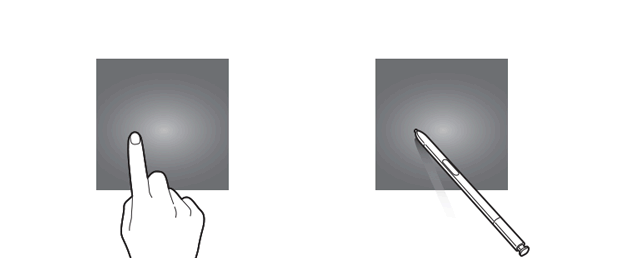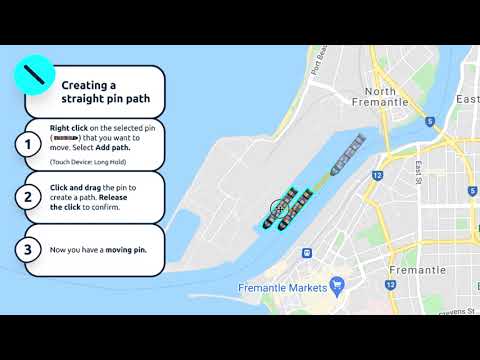Add Path
Use Add path to create a pin movement in a straight line. This is useful for demonstrating the most direct route when getting from A to B.
To add a path:
1. Right click on the pin in the background that you want to move
2. Select ‘Add path’ from the pin dropdown menu
3. Click and drag the pin in any direction to create the straight line path. Let go once you are happy with your path.
To add a path on a touch device:
1. Tap on the pin so that it highlights with a neon border
2. Tap and hold on the highlighted pin for 2 seconds or more to open the pin dropdown menu
3. Select ‘Add path’ from the menu
4. Drag the pin in any direction to create a straight line path.
The dragging gesture allows you to tap and hold the pin and drag it to the target position.
Dragging on a touch device: